As I write in my previous article "Show Your Picture and Google Plus Profile link in Google Search (Only For Blooger)". For good traffic from Google search we have to link up our site with Google search (Index your Site in Google Search).
Now if you want good trafic from Google So you have to Improve SEO of your blog . Now for SEO we use many tips . But By using Google Apps (Webmaster tools, Google Analyst etc) we can make it fast.
Here is the Search View of my Blog "Gets World Updated" in Google , with my Picture (Pointed with arrow) and name which include my Google Plus Profile Link(Highlighted in Picture).
Now If You want see tour Picture and Your Profile Link in Google Search . then follow these steps.
Step 1. Create an "About Me" Page on Your Blog, Where you write your information . Don't forget to link up "About Me" page with "Google Profile Page".
Here is the tag by which you can link your Google Profile with your "About Me" Page
Now if you want good trafic from Google So you have to Improve SEO of your blog . Now for SEO we use many tips . But By using Google Apps (Webmaster tools, Google Analyst etc) we can make it fast.
Here is the Search View of my Blog "Gets World Updated" in Google , with my Picture (Pointed with arrow) and name which include my Google Plus Profile Link(Highlighted in Picture).
Now If You want see tour Picture and Your Profile Link in Google Search . then follow these steps.
Step 1. Create an "About Me" Page on Your Blog, Where you write your information . Don't forget to link up "About Me" page with "Google Profile Page".
Here is the tag by which you can link your Google Profile with your "About Me" Page
<a href="https://profiles.google.com/your_ID" rel="me">My Profile</a>
Note: Do Remember to use rel="me" same like upper code, don't change rel , You have to change only your Google Plus Profile Link in href="your Google Plus Profile Link" or you can change My Profile Text say (Follow me on Google plus), Then write this full tag any where in about me page.
Step 2. Now you must ensure that your "About Me" page link up with every post in your blog , Means Every post on your blog must consist your "about me" page link .
Here is the tag by which you can link up your "About me " page with every post
Step 2. Now you must ensure that your "About Me" page link up with every post in your blog , Means Every post on your blog must consist your "about me" page link .
Here is the tag by which you can link up your "About me " page with every post
<a href="http://sitename.com/about" rel="author">Read More About Me</a>
Note: Do Remember to use rel="author" Same as shown in upper anchor tag code , you have to chance href="With your about me page link", Now if you want to change "read more about me" text, you can.
Step 3. Now, Login in your Google Profile , after Login Click on "Edit Profile" .

Step 4. Now you get "Other profile" option on Right Hand Side.
Click on the "Other Profile" then you get an pop up window
Now Clink on "Add Custom Link"
Enter the Lable as "About" and URL as your "About me" Page link.
Then click save !
That's all!
Now , When Google Re-Crawl your blog next time its automatically recognize new content and start showing your picture with search result of your blog.
You can check your authorship status by using Google rich snippets tool by copy paste URL of one of your article.
Hope You Liked It ! Get Latest Updates Directly To Your E-Mail

Step 4. Now you get "Other profile" option on Right Hand Side.
Click on the "Other Profile" then you get an pop up window
Now Clink on "Add Custom Link"
Enter the Lable as "About" and URL as your "About me" Page link.
Then click save !
That's all!
Now , When Google Re-Crawl your blog next time its automatically recognize new content and start showing your picture with search result of your blog.
You can check your authorship status by using Google rich snippets tool by copy paste URL of one of your article.

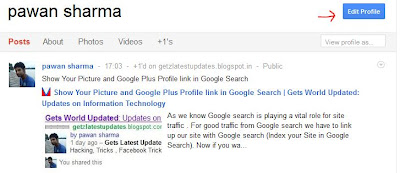

No comments:
Post a Comment